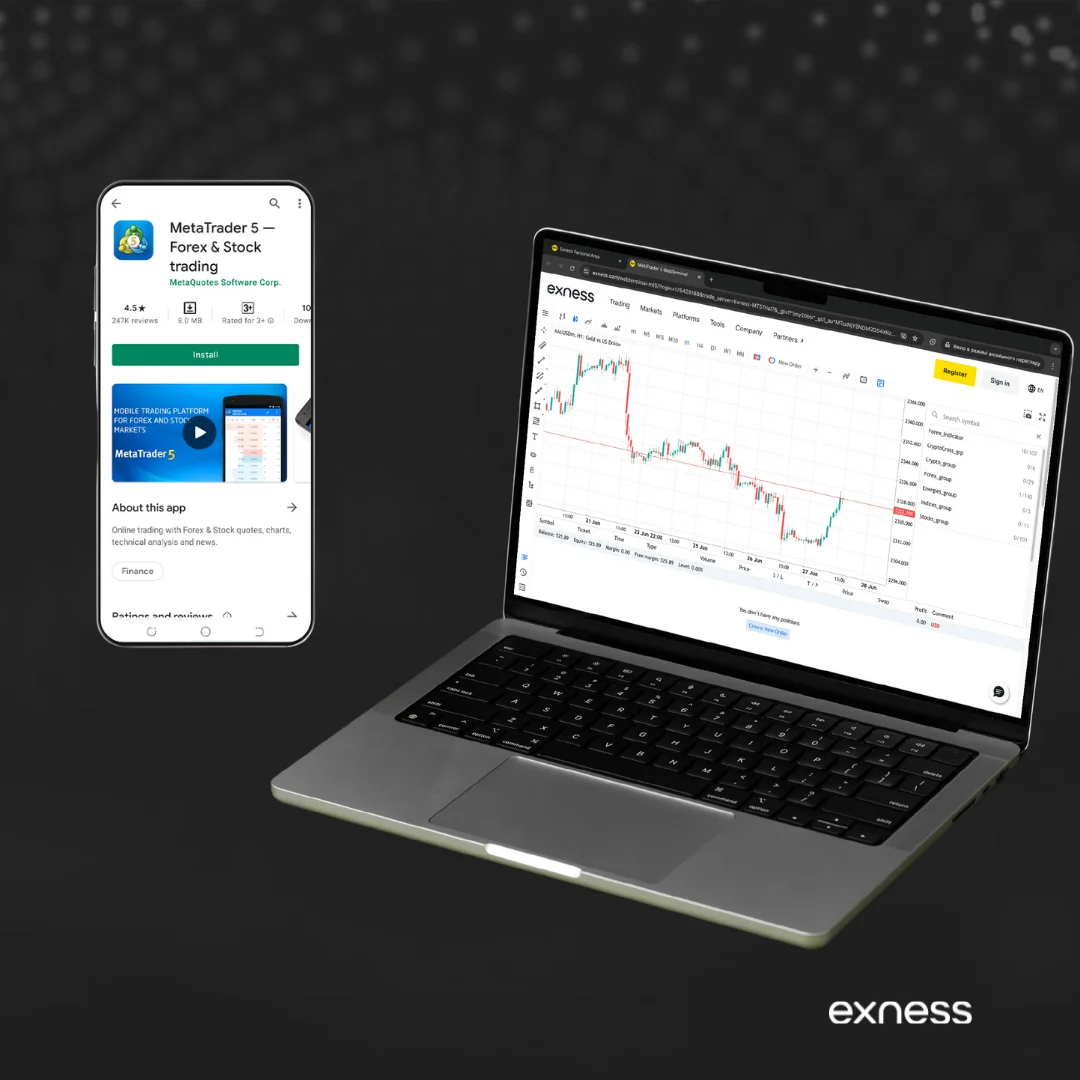Why Exness Uses MT5 for Trading
Exness chose MetaTrader 5 because it offers fast execution and advanced features. The platform handles high-volume trading without delays. When you place an order, it executes in milliseconds.
MT5 supports multiple order types and asset classes in one interface. You can trade forex, commodities, and indices without switching platforms. The platform also includes professional charting tools and automated trading capabilities that serious traders need.
How to Download and Install Exness MT5
Getting MT5 on your device takes just a few minutes. Exness provides direct download links for all major platforms. The installation process is straightforward regardless of which device you use.
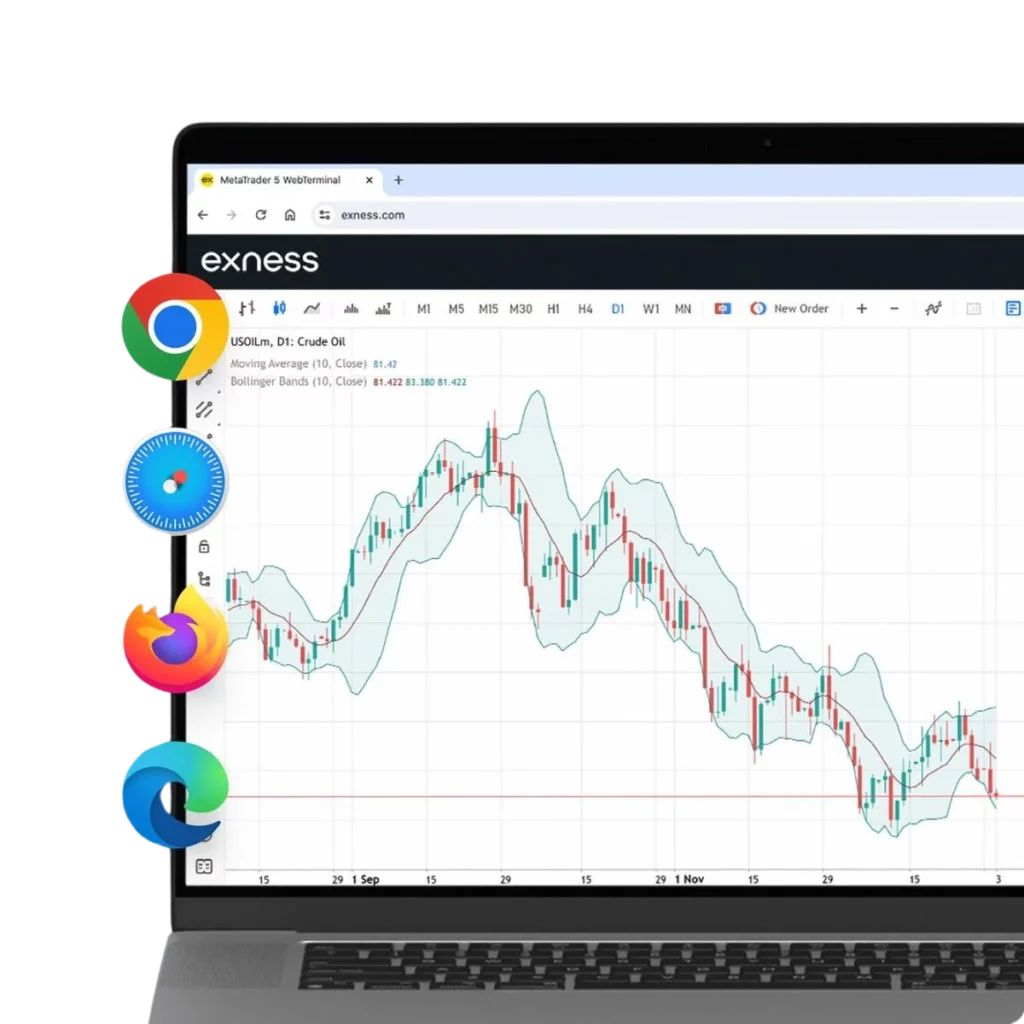
Exness MT5 Desktop Version Download Guide
Desktop versions offer the most features and screen space for serious trading. Here’s how to get MT5 on your computer:
- Launch MT5 from your desktop shortcut
- Visit the official Exness website and navigate to the platforms section
- Click on “Download MT5” for desktop
- Choose between Windows or Mac version based on your operating system
- Save the installer file to your Downloads folder
- Run the installer as administrator for Windows users
- Follow the setup wizard and accept the license agreement
- Select installation directory or keep the default location
- Wait for the installation to complete (usually 2-3 minutes)
How to Download MT5 for Android and iOS
Mobile trading lets you monitor positions anywhere. Both Android and iOS versions work smoothly:
For Android Devices:
- Open Google Play Store on your phone
- Search for “MetaTrader 5” or “MT5 Exness”
- Tap “Install” on the official MetaQuotes app
- Wait for the download to finish
- Open the app once installation completes
For iOS Devices:
- Launch the App Store on your iPhone or iPad
- Type “MetaTrader 5” in the search bar
- Select the app developed by MetaQuotes Software Corp
- Tap “Get” to start the free download
- Use Face ID, Touch ID, or your Apple ID password to confirm
- Open MT5 after the installation finishes
Installation Steps for Each Platform (Windows, Mac, Android, iOS)
Each platform has slightly different requirements. Here’s what you need to know:
Windows Installation:
- Requires Windows 7 or newer
- Needs at least 50MB of free disk space
- Administrator rights required for proper installation
- Antivirus software might flag the installer (add exception if needed)
- Internet connection required during setup
Mac Installation:
- Compatible with macOS 10.12 or later versions
- Download the .dmg file from Exness website
- Double-click the installer and drag MT5 to Applications folder
- First launch might require security permissions approval
- Go to System Preferences > Security if blocked
Android Setup:
- Android 4.0 or higher required
- At least 30MB of storage space needed
- Enable “Install from unknown sources” if downloading outside Play Store
- Grant necessary permissions for notifications and storage access
iOS Configuration:
- iOS 9.0 or later versions supported
- Requires Apple ID for App Store downloads
- Allow notifications for price alerts and trade updates
- Enable location services if using trading signals
How to Set Up Exness MT5 Account
Setting up your trading account connects MT5 to Exness servers. You’ll need your Exness login credentials before starting. The process links your trading account to the platform.
Open MT5 and click “File” then “Login to Trade Account.” Enter your Exness account number and password. Choose the correct server from the dropdown menu. Exness provides server details in your client area.
If you don’t have an Exness account yet, create one first. Go to the Exness website and complete the registration process. Verify your identity and make a deposit. Then return to MT5 with your new login details.
Some traders have multiple accounts with different leverage or account types. MT5 lets you add several accounts to one platform. Right-click in the Navigator window and select “Open Account” to add more trading accounts.
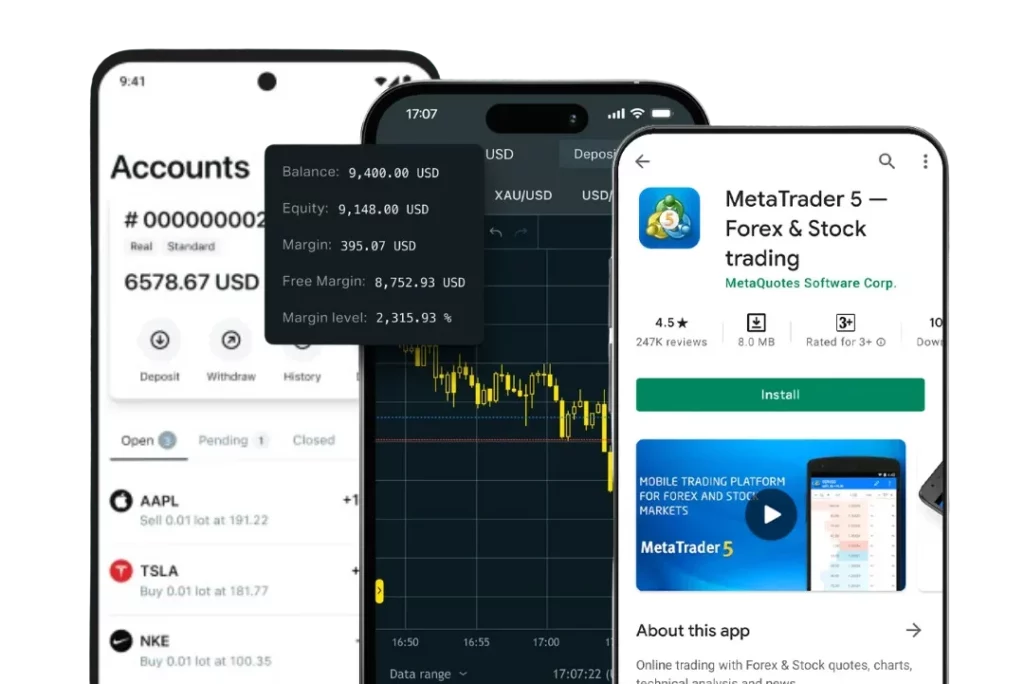
Security and Reliability of Exness MT5
Exness protects your trading data with 256-bit SSL encryption. All information transfers stay secure from hackers. Two-factor authentication adds extra protection to your account.
The platform creates automatic backups of your trading history. Server uptime stays above 99.9% with redundant backup systems. If one server fails, your trades automatically switch to backup servers without interruption.
Pros and Cons of Exness MT5
Every trading platform has strengths and weaknesses. Understanding these helps you make informed decisions about your trading setup.
Advantages:
- Fast order execution with minimal slippage
- Advanced charting tools with 80+ technical indicators
- Support for automated trading and expert advisors
- Multi-asset trading from one platform interface
- Mobile apps for trading on the go
- Free economic calendar and news feeds
- One-click trading for quick market entries
- Customizable interface to match your trading style
- Market depth and time & sales data available
- Copy trading features for following successful traders
Disadvantages:
- Learning curve for beginners can be steep
- Interface might feel overwhelming at first
- Requires stable internet connection for best performance
- Some advanced features need programming knowledge
- Mobile version has fewer features than desktop
- Can consume significant computer resources when running multiple charts
How to Update Exness MT5

Keeping MT5 updated ensures you get the latest features and security patches. The platform usually updates automatically, but you can check manually too.
Most updates happen in the background without interrupting your trading. MT5 downloads small updates when you’re not actively trading. Larger updates might require a restart of the platform.
To check for updates manually, click “Help” in the top menu. Select “About” to see your current version number. Compare this with the latest version on the Exness website.
If automatic updates don’t work, download the latest installer from Exness. Run it over your existing installation. This process updates the platform without losing your settings or trading history.
Major updates sometimes add new features or change the interface slightly. Exness sends notifications about significant updates through email and platform messages. Read these updates to understand new features.
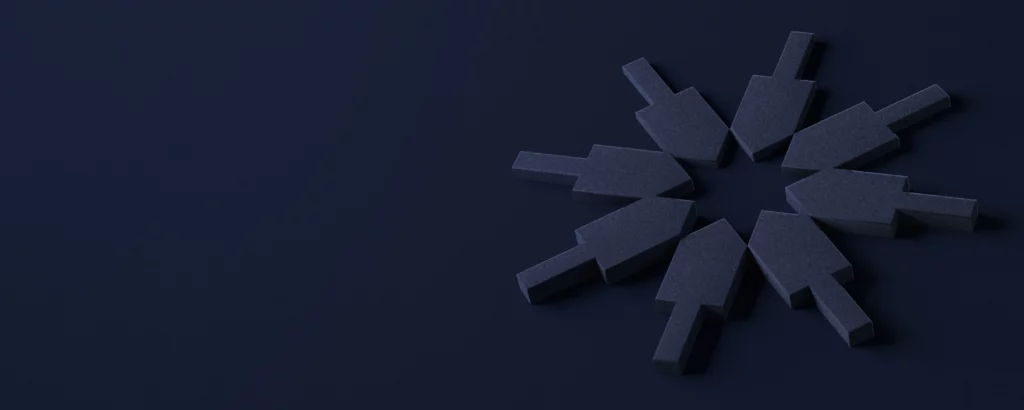
Download MetaTrader 5
Trade without trade offs with the most popular platform.
Frequently Asked Questions
Can I use MT5 for automated trading on Exness?
Yes, MT5 fully supports automated trading through Expert Advisors (EAs). You can code your own trading robots or download pre-made ones from the MT5 marketplace. The platform runs these programs 24/7 as long as your computer stays connected to the internet.
Is Exness MT5 compatible with all devices?
MT5 works on Windows, Mac, Android, and iOS devices. There’s also a web version that runs in your browser without downloading software. Each version offers slightly different features, with the desktop version being the most comprehensive.
How to connect Exness account to MT5?
Log into MT5 and go to File > Login to Trade Account. Enter your Exness account number, password, and select the correct server. Your account details are available in your Exness client area under the trading accounts section.
How to link Exness to MT5 on Android?
Download the MT5 app from Google Play Store. Open the app and tap the “+” button to add a new account. Search for “Exness” in the broker list, then enter your account credentials. Make sure you select the right server for your account type.
How to connect Exness to TradingView?
Exness doesn’t offer direct integration with TradingView for live trading. However, you can use TradingView for analysis and then place trades manually on MT5. Some third-party tools claim to bridge this gap, but use them carefully as they may violate terms of service.